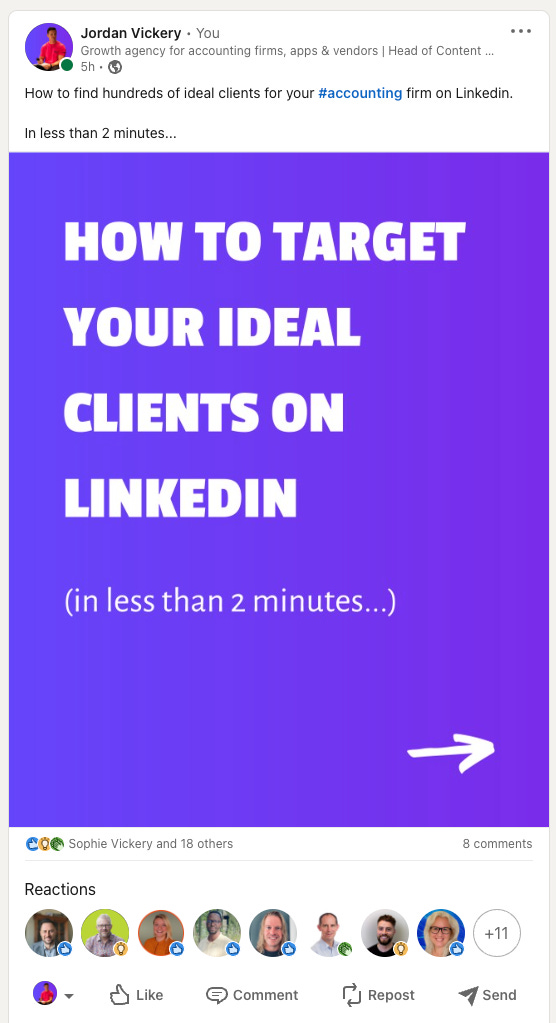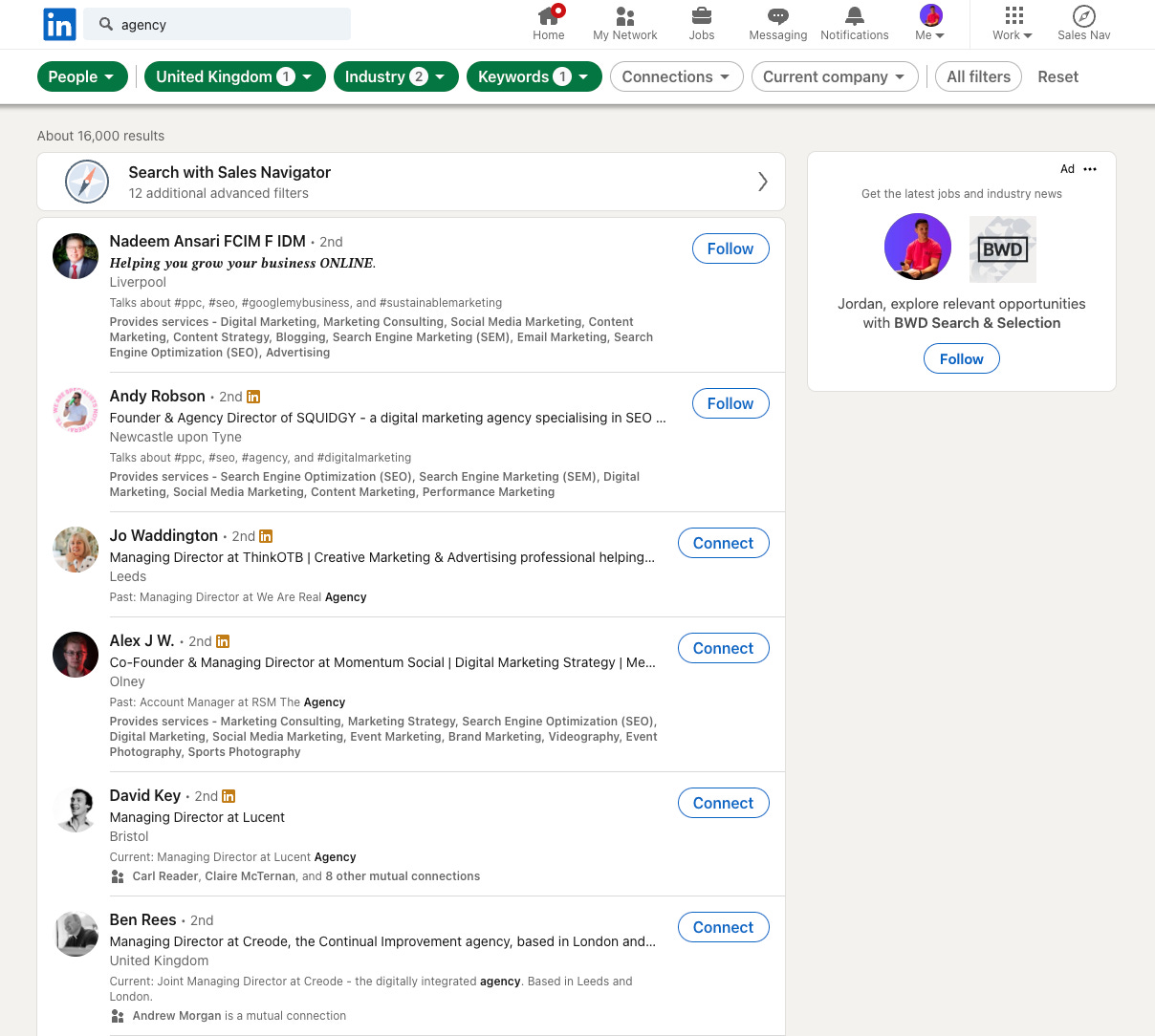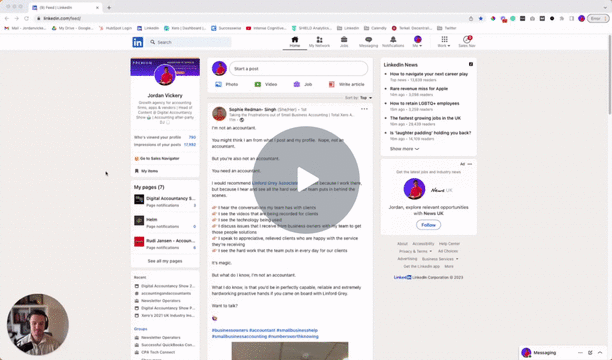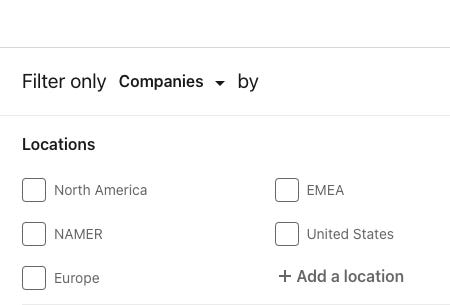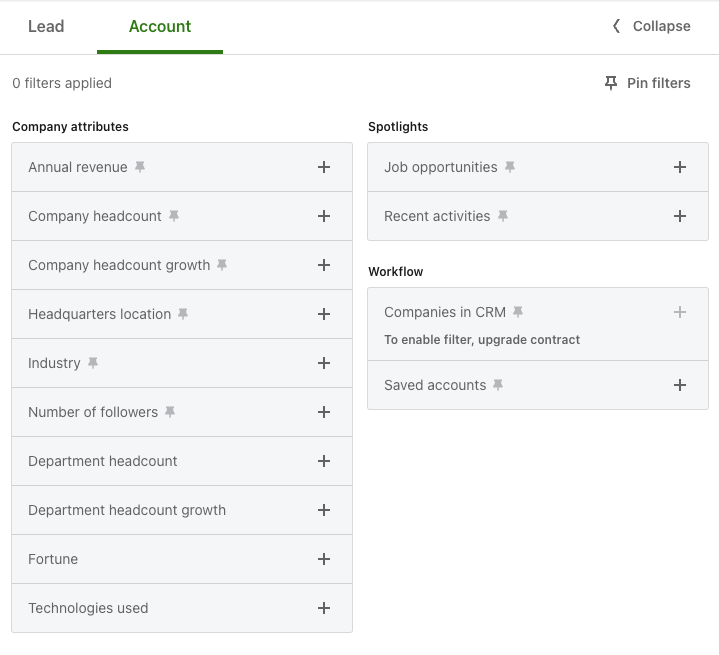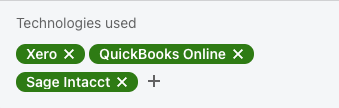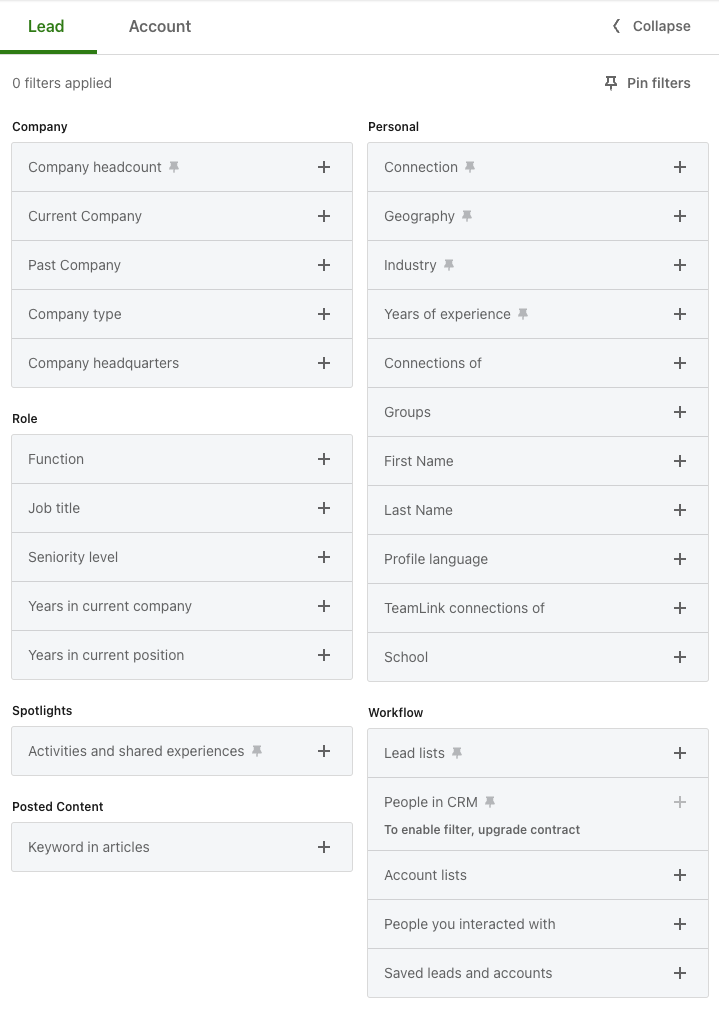How to find your ideal clients on Linkedin (in 2 mins or less)
This simple method will help you to find hundreds of prospective clients for your firm.
I’ve been asked this a couple of times this week.
So I wanted to share our process with you.
How to find your ideal clients on Linkedin.
But first, an important caveat…
Just because these people might be on Linkedin, it doesn’t mean it’s the best channel to use.
Don’t make this mistake.
There are lots of people on Linkedin - heck, there are even politicians and CEO’s of the world’s biggest companies.
Does this mean you can target them? Not really
So before jumping in and going on a connection frenzy, remember to spend some time defining your ideal clients and determining which channels will be best to reach them.
Hint - this is what a marketing strategy will help you to do.
Anyway, back to it. Here’s what I’m going to cover today:
How to find your ideal clients on Linkedin
How to analyse your current client list to identify the best ‘search parameters’
How to leverage a free trial of Sales Navigator for more detailed searches
Let’s get into it…
1. How to find your ideal clients on Linkedin
Finding your ideal clients on Linkedin isn’t as hard as you’d think.
You just need to understand how to use Linkedin search.
I broke it down on today’s Linkedin post with a carousel showing you how to do it.
Here’s a summary of the key steps:
Head to the search bar at the top, click to start typing and then hit ENTER
When the page loads, click ‘All filters’ in the top right corner
Check that it is filtered by people
Select which location you want to target
Targeting clients locally? Select the relevant state/cities
Targeting clients nationally? Select the country
Select your industry(s)
Which sectors do you want to target?
There are 100+ to choose from (see full list here)
Use job title keywords
What titles do your ideal clients use?
Owner? Managing Director? CEO
You can combine multiple using ‘OR’
Check out additional boolean search options here
Click show results
Now you have a list of targeted results to review & connect with
Here’s an example of the search results when looking for owners of marketing agencies in the UK - 16,000 results isn’t bad!
But wait, there’s more…
You can also narrow your search down further by:
Topics they talk about e.g. I would use #marketing if I was searching for marketing agency owners
Services they offer e.g. I would use ‘consulting’ if targeting consultants
Creators they follow i.e. who else has an audience in your niche?
Note - not everybody has topics or services on their profile so by using these filters you’ll exclude people not using these features.
So that’s step 1 - you should now have a list of a few hundred/thousand ideal prospects/leads that you can start connecting with.
But before you go all connection crazy, please make a mental note of this…
I’d recommend sending no more than 10 requests a day. Any more and you risk Linkedin disabling your account for unusual activity, or worse, a trip to Linkedin jail!
Following the process above should give you a great start, but one of the questions I’m often asked is: “how do I know what search parameters to use?”
It’s a bit of experimental trial and error, but something we do for our clients which works well is to audit your existing client list.
2. How to analyse your current client list to identify the best ‘search parameters’
This works best if there is a specific sector you’d like to target. It can work across multiple sectors you’ll just need to review a lot more accounts for the findings to be worthwhile.
Pick 10 of your favourite clients that match the profile of clients you want to attract and add them to a spreadsheet.
Then you need to go to their Linkedin profile, and make note of the following:
Location
Industry
If it doesn’t say industry, go to their company page, click on the ‘about’ section and use that industry there
Job title
How do they describe themselves? Owners? CEOs? Founders? These details matter
Services they offer (if they have these added)
Topics they talk about (if they have added)
Here’s a quick walkthrough video to show you this in action.
You’re looking for trends in the data.
Once you have an idea about what these are, you can use them to refine your searches on Linkedin.
When doing this with clients I like to go one step further and enrich these findings with data from tools like ZoomInfo.
The more we know about the target market, the easier it is to reach them.
3. How to leverage a free trial of Sales Navigator for more detailed searches
Linkedin Sales Navigator allows you to put search on steroids.
I wouldn’t normally recommend subscribing since it’s quite expensive - but they do have a 30-day free trial which you can use for some in-depth target market research.
In Sales Navigator, you can choose to search based on accounts (companies) or contacts.
Note - you can also search for accounts on the free account - just change your filter to be for companies and not people
1. Accounts
The most appealing thing about searching for accounts in Sales navigator is that you can filter by revenue.
This is great if you’re targeting a higher-end of the market (£1M+) and want to cut out smaller companies from your search.
There are also other search filters which are quite helpful including:
Company headcount (available in free search)
Company headcount growth (helpful for targeting fast-growth companies)
Job opportunities (helpful for targeting companies that are hiring/growing)
Technology used (pretty cool, you can search for companies based on the cloud accounting software they’re using. Great if you want to target companies using ‘older software solutions’ 😬)
Regarding technology, I’m not sure how Linkedin collects this info so can’t confirm the reliability of it. But worth looking into.
2. Contacts
With contact search in Sales Navigator, you also unlock a few more helpful targeting options.
Here’s the full list of filters:
The ones of particular interest are:
Company headcount: Filters your contact search based on company size
Function: Great if you want to target a specific department in a business e.g. Marketing
Seniority: Allows you to target different seniority levels vs. specific job titles
Activities: You can filter based on people that have posted on Linkedin in the last 30-days - these are your active audience to engage with
Hope this breakdown helps you to get more out of Linkedin.
If you have any questions, drop a comment below and I’ll answer for you.
Until next time,
- Jordan